Live Chat
Need Help?
Privacy PolicySimplify Embedded Development with MPLAB® Code Configurator
MPLAB® Code Configurator (MCC) is a free graphical programming environment that generates seamless, easy-to-understand C code to insert into your project. Using an intuitive interface, it enables and configures a rich set of peripherals and functions specific to your application. It supports our 8-bit, 16-bit and 32-bit devices, which include our PIC®, AVR® and SAM microcontrollers (MCUs) and dsPIC® Digital Signal Controllers (DSCs). Both the downloadable MPLAB X Integrated Development Environment (IDE) and the cloud-based MPLAB Xpress IDE include MCC.
MCC consists of three content types: MCC Melody, MCC Classic and MPLAB Harmony. It offers application libraries and system and peripheral drivers for the development of embedded software.
The MCC Content Manager Tool (CMT) within MCC allows you to select the type of content and gives you better flexibility by supporting content management and versioning at an individual component level.

MPLAB Code Configurator Available in VS Code®
Did you know MPLAB Code Configurator and more MPLAB Tools are now available in Microsoft® Visual Studio Code (VS Code)? You can now use your favorite MPLAB Tools in the world’s most popular code editor. Experience the convenience and flexibility of using MPLAB Code Configurator in VS Code with MPLAB Tools for VS Code.
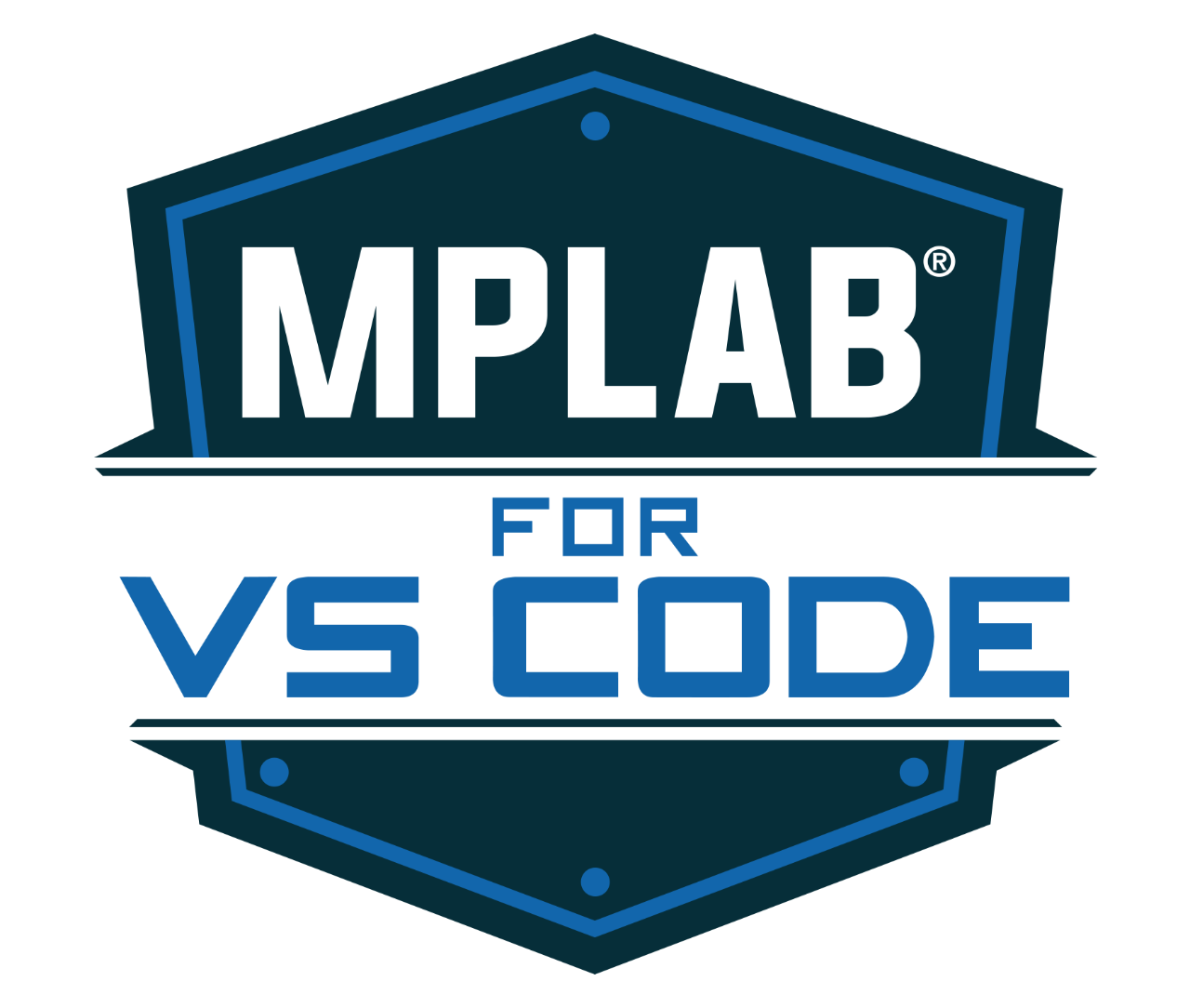
MCC Melody
Recommended for new designs
- Supports PIC and AVR MCUs and dsPIC DSCs
- Contains improved, flexible architecture and advanced capabilities
- Is accessible in MPLAB X IDE or with cloud-based MPLAB Xpress IDE
MCC Classic
Recommended for existing designs and those not supported by MCC Melody
- Supports PIC and AVR MCUs and dsPIC DSCs
- Contains traditional content type of MCC that you are probably familiar with
- Is accessible in MPLAB X IDE
MPLAB Harmony
For designs with 32-bit MCUs and MPUs
- Supports all 32-bit MIPS® and Arm® Cortex®-based MCU and MPU devices
- Provides flexible and interoperable software modules to simplify the development of value-added features
- Is accessible in MPLAB Harmony
Key Features of MPLAB Code Configurator
- Integrated configuration tool
- Modular architecture
- Integrated software libraries
- Flexible pin managment
- Easy configuration
- Integrated development board support
Easy-to-Install MPLAB® X IDE Plug-In: Recommended Way to Install MCC
All plug-ins are free, available and ready to install once MPLAB X IDE has been installed. Just follow the simple steps below to see all the available plug-ins and install MPLAB Code Configurator (MCC).
- Select the "Tools" menu and click on "Plugins"
- In the MPLAB X IDE Plugins window, click the "Available Plugins" tab
- Select MPLAB Code Configurator and click "Install"
For more information, please refer to the MPLAB® Code Configurator (MCC) User Guide

MPLAB® Code Configurator (MCC) for Simplified Embedded Software Development
Learn how to leverage the power of MCC to quickly develop an embedded application and get your project off the ground in minimal time.
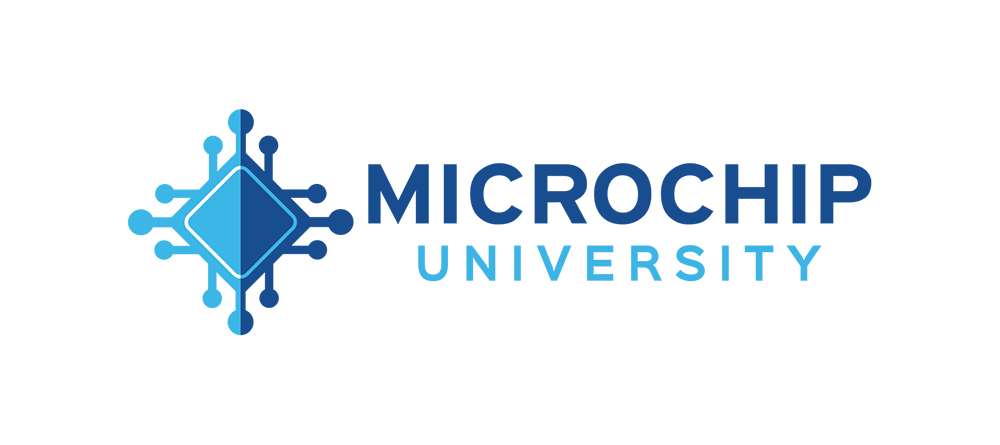
Overview of the Microchip Code Configurator (MCC) Content Manager (CM)
This course provides basic information on how to navigate and create a new project using the MCC Content Manager.
Need Some Help?
We are here to support you. Contact our Client Success Team to get assistance with your design.
