Visualize Success for Your Touch Designs
Get quantitative data on your touch design’s performance with our data visualizer tool.

When It Comes to Designing a Touch Application, Hardware Is Only Half the Story
Developers know finding a chip that delivers the required performance and the right specifications is not enough. They must also consider the chip’s development environment. No matter how closely a chip meets your system’s needs, if the chip’s development software is hard to work with or lacks key features, it can turn even a routine design into an engineering nightmare.
We're well aware of the importance of providing you with development tools that help overcome common design challenges. Many of our customers use our microcontroller units (MCUs) to drive touch for the user interface of their products, so we offer a development tool that helps touch system designers deliver the highly responsive and robust touch experience today’s consumers expect.
The tool is called MPLAB® Data Visualizer (DV) and in this post, we’ll take a closer look at the value it brings to touch application development.
Touch Reliability Is Essential to Success
Available as a free download from Microchip Gallery, MPLAB Data Visualizer displays and logs all types of data coming into your PC from COM ports and other sources. Several bridge boards supporting Data Visualizer are available to connect a PC to your chosen PIC®, AVR® or SAM MCU via the Universal Asynchronous Receiver/Transmitter (UART), Inter-Integrated Circuit (I2C) or Serial Peripheral Interface (SPI). Optimized for touch tuning is the Microchip Touch Bridge, putting seamless wireless connection optionally on top. Data Visualizer provides plotted graphs that enable you to see data over time or in bar graphs and oscilloscope mode or a simple table format. Our touch solutions run FW that automatically sets the visualization up—another time saver.
As the touch interface is an end user’s primary way of interacting with your product, it’s imperative that the touch experience is fast and responsive in challenging use conditions, like when the user is wearing gloves or if there’s moisture or dirt on fingers and/or surfaces.
Touch reliability is essential to the success of your product. MPLAB Data Visualizer can let you know how well your Microchip-based touch design is performing. Some key facts about your design that the tool can illustrate include these examples:
Do All My Touch Buttons Show the Same Sensitivity and Provide the Same User Experience?
Nothing is more annoying than being unable to complete a task because a button/slider/touchpad needs to be pressed repeatedly before performing a required action. MPLAB Data Visualizer helps you see each sensor’s raw data to determine if it’s advised to adapt the thresholds or improve your layout to deliver consistently reliable touch performance.
Are All Button Signals Clean?
Although our touch library handles noise well and, more importantly, actively avoids noise during runtime, you will still want to check if any button does show excessive noise. A common cause of signal noise is when the I2C touch communication lines run in parallel with the touch feeding lines. In a design with a very small footprint, close proximity between the traces can cause crosstalk that degrades performance. MPLAB Data Visualizer allows you to quantify any signal noise so you can take action and remove the root cause.
Are My Touch Sliders Linear?
A touch slider provides a smooth and convenient method for controlling the volume of a speaker. That said, a poorly configured slider can lead to sudden blasts of music or inconsistent jumps in volume that will annoy users. If your slider is not performing well, Data Visualizer displays slider data both graphically and as tabularized numbers per segment. Key to success for linear slider output is that all slider segments show similar sensitivity—easy to check with MPLAB DV.
Visualizing your touch data maximizes the performance and reliability of your user interface and your product. Now, how can you do all this with a Microchip MCU running the touch library? The screen in Figure 1 below shows a project setup in MPLAB Data Visualizer for two touch buttons, a slider and a wheel, where “button0” is pressed:
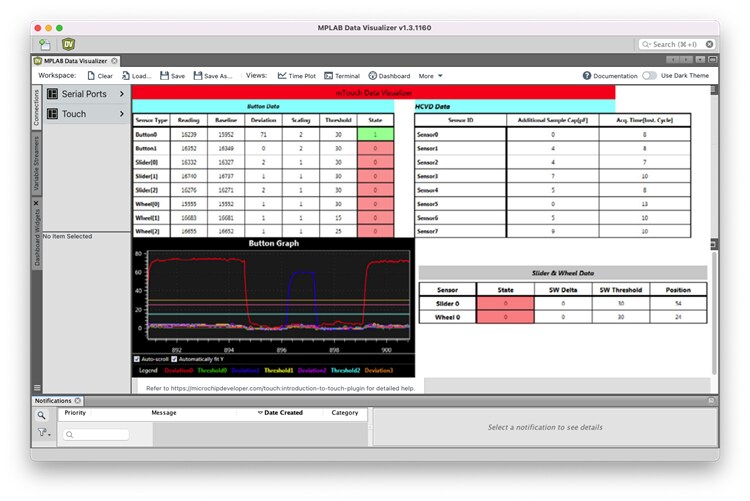
Figure 1: MPLAB Data Visualizer Setup
As shown in Figure 1, it just takes a single click within MPLAB® Code Configurator (MCC) to enable the bi-directional touch tuning with MPLAB DV. To be clear—it’s the same structure and simple click within MCC Melody (8-bit and 16-bit devices, Figure 2 right) and in MCC Harmony (32-bit devices, Figure 2 left). All the code needed to bi-directionally stream and receive data via the UART, including the setup of the related communication peripherals on the MCU, will be added to your project.
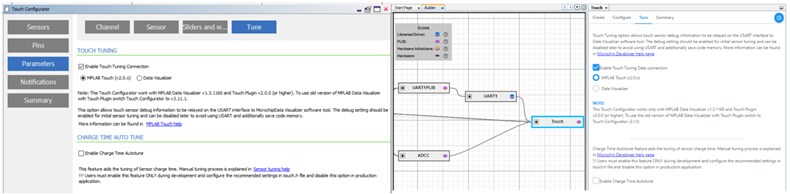
Figure 2: Enabling Touch Tuning in MCC Harmont and Melody
To make the process virtually effortless for you, MCC also generates the layout to view your data on screen using MPLAB Data Visualizer. If you add a slider to your design, the relevant visualization data will appear automatically. Real-time touch data, thresholds per button, information on applied filtering—Data Visualizer shows you everything you need using a neat and tidy Graphical User Interface (GUI). Adding MPLAB Data Visualizer to MCC helps you quickly and easily implement reliable touch capabilities in your touch designs. To save further time, MPLAB DV enables you to tune main aspects of your touch (such as threshold, oversampling and more) right on screen. Tune in real time with a single click in MCC.
Go to the Microchip Developer Help website to find tutorials and other information that will guide you through the steps to starting your project.