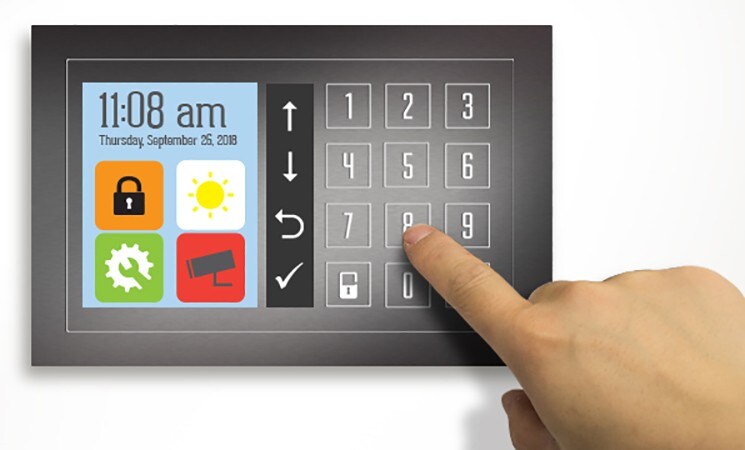Sliders and Wheels Add that Touch of Magic to Your New Product Design
Microchip’s touch solutions help to make your product stand out from the crowd.
Touch Buttons vs. Sliders and Wheels
Touch buttons have been a common control feature on consumer products for a long time—long enough that they can feel limited. A touch button has only two states: touch (on) or no touch (off). Newer features like sliders and touchpads, on the other hand, bring the user experience to the next level.
Consider this simple example: controlling the volume on an audio system. In a touch button design, you need to press a button multiple times to increase or decrease the volume by the desired level. By contrast, sliders and wheels provide a more "analog" or "natural" feel. You can use sliders to make fast and intuitive changes to a wide variety of other functions, such as brightness, volume and temperature. For these reasons, a touch slider or wheel provides more freedom and creativity than a touch button when designing your user interface.

If you want to add a slider or wheel, how do you get started?
Our touch libraries for touch sensing on PIC®, AVR® and SAM microcontrollers (MCUs) offer a straightforward way to quickly bring your project from concept to finished product. These touch libraries provide button, slider, wheel and touchpad decoding right out of the box. The libraries are configured within MPLAP® X IDE through MPLAB® Code Configurator (MCC). They are also available through the cloud-based MPLAB Xpress Integrated Development Environment (IDE). These allow you to configure peripherals and functions specific to your application and generate production-ready code. Here’s a quick overview of the steps to creating an innovative and intuitive slider interface.
First, create a great demo
Building a slider demo is an excellent way to present your product vision to your colleagues. The QT7 Xplained Pro Extension Kit (ATQT7-XPRO) has all the features that you need and can be used with Xplained Pro or Curiosity Nano boards.
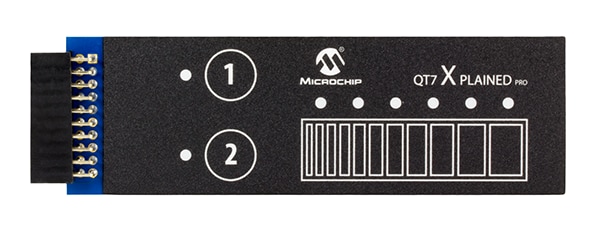
Launch MPLAP DISCOVER in your web browser, then search for “QT7” and examples examples immediately appear. You can use these in either MPLAB X, MCC or partly in Microchip Studio. All example projects are provided with documentation and step-by-step guides through github.
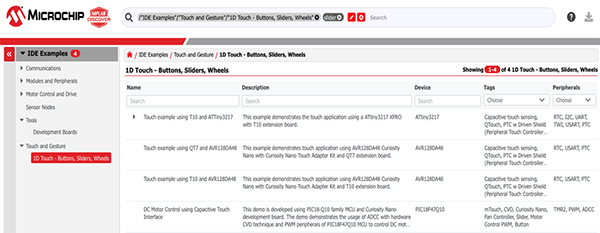
Next, create your own application
When you use our tools, there’s no need for you to do any coding when creating touch interfaces using buttons, sliders, wheels or touchpads. Simply choose the Microchip Code Configurators from within the MPLAB X IDE and you can easily select and configure the touch functionality and features you want for your project. Just click to set up the slider based on your application’s requirements such as the number of segments, output resolution and more. MCC will deliver lean and reliable code tailored to meet the specific requirements of your design.
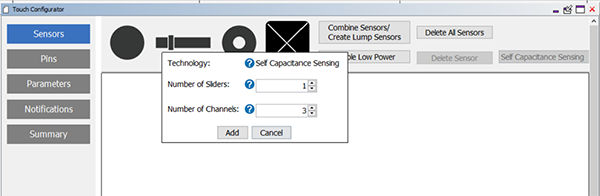
Then layout the sensors
Using the touch library to develop the code and create an API is just one part of your touch slider project—you also need to make sure that your layout, your actual touch slider, is well designed. We offer some helpful resources to shorten your development time. You will find several layout examples and design guidelines in the Touch Design Guide as well as the touch support sections on Microchip Developer Help. You can also use the Microchip plug-in for Altium Designer to add buttons, sliders, wheels or touchpads to your touch-enabled design.
Finally, tune your touch application
To maximize the performance and reliability of your slider design, you can use MPLAB Data Visualizer, a powerful tool that is available to download for free from Microchip. Simply configure the slider in MCC and begin streaming data to your PC for visualization and tuning. Data Visualizer will automatically display slider position, real-time touch data, thresholds and more and allows you to adjust settings in real time.
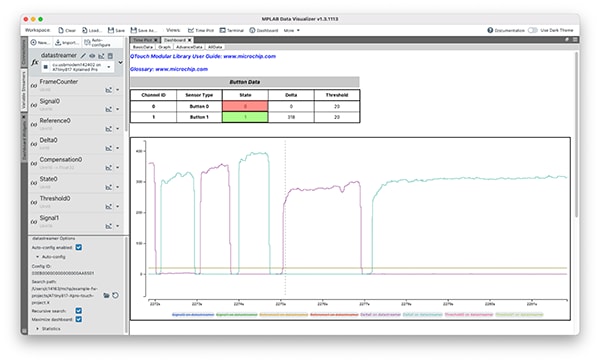
Read the "Guide to Tuning Slider and Wheel" article on our Developer Help site to get additional assistance with performance optimization. With our support, making the move from touch buttons to sliders in your new design is a small step in terms of development time and cost but is potentially a big step in attracting new customers for your product. Visit our Developer Help site to get more information and to find out how we can assist you with your next project.
Enhance touch interfaces with the latest innovations. Dive into design inspiration at Microchip Makes.