RAID Adapters 101: Managing Your Storage is as Easy as 1, 2, 3
In Microchip’s RAID Adapters series, learn about protecting your data and choosing the right interface to use with your adapter.

In this first of a series of Adaptec® SmartRAID RAID Adapters 101 articles, we highlight the importance of manageability of Microchip’s RAID adapters in your storage environment. Easy-to-use management tools allow the best use of storage capabilities and the reduction of capital and operating costs (including maintenance and updates). Importantly, the tools also need to maximize performance.
With proper storage management, system administrators benefit from:
- Maximum storage capacity
- Reduced maintenance costs
- Simplified process of updates, notifications, maintenance and recovery
- Improved performance, reliability and security
- Allows scalability and adaption of resources for changing business needs
Adaptec Management Tools
Microchip’s solutions offer straightforward functionality that require minimal effort and manpower – saving time and money. With that in mind, our engineers developed management tool options for visually-intuitive designers looking to utilize a practical graphical user interface (GUI), for those who prefer the flexibility of a robust command-line interface (CLI), and also for those looking to manage the controller in a pre-boot environment via a Legacy/uEFI setup menu. In all cases, Microchip’s Adaptec® worldwide support team and 24/7 online Knowledgebase are available to assist clients worldwide.
maxView™ Storage Manager – the User-friendly GUI
maxView Storage Manager makes it simple to view, monitor and configure all storage in your system built on Adaptec RAID and/or HBA adapters. The convenient GUI looks and operates the same across all product lines and supported operating systems, including WindowsÒ, LinuxÒ, VMWareÒ and UnixÒ. Centrally manage direct attached storage (DAS) and networked storage with this single tool. It can be used locally as well as remotely across all supported operating systems and platforms. (See Figure 1.)
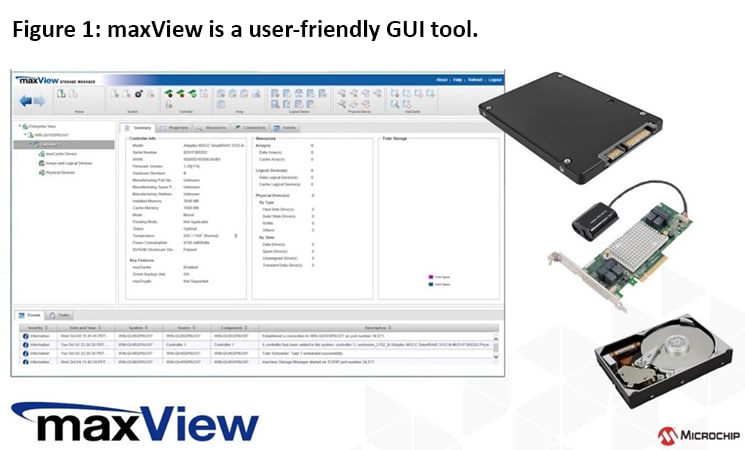
We will take a more detailed look at the maxView storage manager in an upcoming blog in the RAID Adapters 101 series. In the meantime, resources are available to help you get started and answer your questions. If you happen to be one of the 50% of YouTube users who rely on it to learn how to do new things, check out the Adaptec® playlist. The Microchip Technology Channel on YouTube offers a list of educational maxView Storage Manager videos. And, check out the detailed maxView Storage Manager User Guide.
ARCCONF Command Line – the Robust CLI
So, you are impressed with our outstanding GUI, but are looking for something that requires a lot less of your computer's system resources? That would lead us to the robust ARCCONF command line, which lets you manage all Adaptec RAID controllers via CLI. This utility allows you to:
- Create and delete logical drives
- Encrypt and decrypt logical drive data (if supported by your controller)
- Display configuration settings
- Copy configurations from one computer to another
- Flash new firmware and BIOS onto the controller
- Enable the controller to check the removal and connection of any disk drives
- Provide access to the status and event logs of a controller
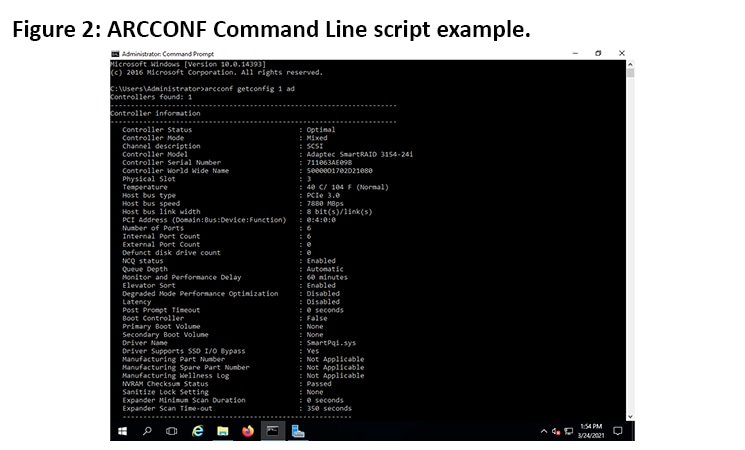
If you know how to work with terminal, you can write a few scripts that will install, configure and test everything automatically. Otherwise, contact our skilled Apps Engineering Support Team for support. (See Figure 2).
For more information on how to start using ARCCONF CLI, please check out our CLI for Adaptec® Adapters User's Guide.
Legacy/uEFI Setup Menu, Back to Basics
If you like what the GUI and ARCCONF offer yet are looking for a solution in a preboot environment, look no further. Your SmartRAID adapter also supports two interfaces to the BIOS-level RAID configuration options of the ARC utility: Ctrl-A and uEFI/HII. (See Figures 3 and 4.)
In the uEFI/HII interface, access to the configuration options is provided through the computer's standard BIOS. How you access the BIOS varies, depending on the computer manufacturer, but typically it is started by simply pressing DEL. Once you enter setup, navigate to your adapter, typically on the BIOS' "Advanced" menu.
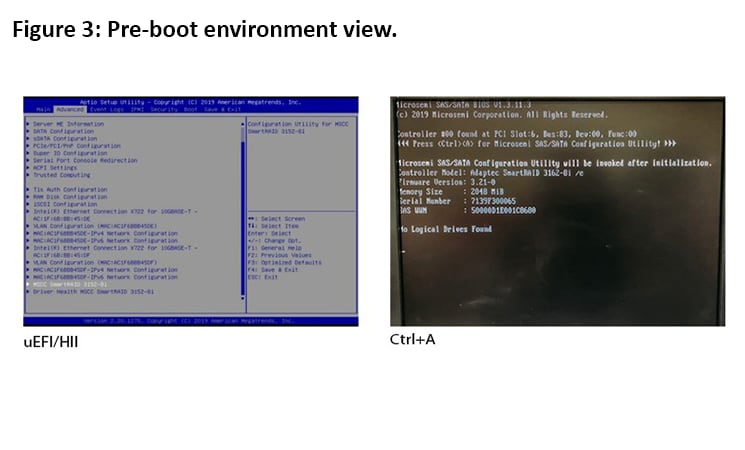
To enter the Legacy bios setup menu, press Ctrl-A when prompted during boot. From that point on, the uEFI/HII menus and the Ctrl-A menus for configuring your storage space are almost identical.
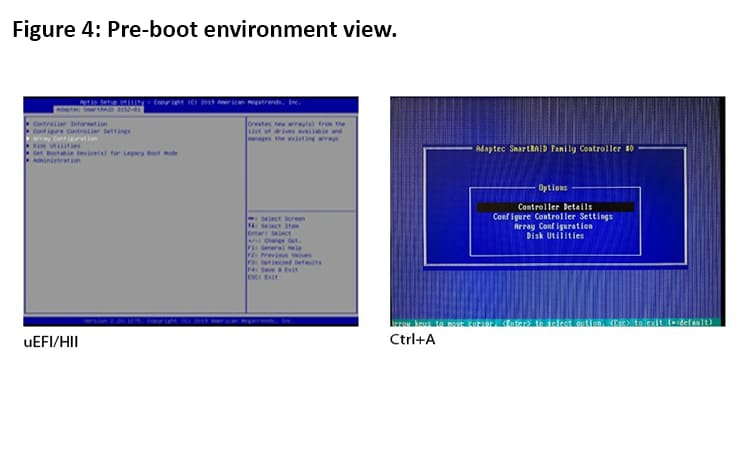
In summary, a complex interface makes it hard to get the performance protection you want, which can be troublesome to set up initially and more difficult to use if you need to recover data. In addition, having as many different interfaces as controllers to choose from can make this confusing. To avoid these challenges, make protecting your data easy by choosing which of the three simple interfaces to use with your adapter. Microchip is available to guide you through the process of choosing which best suits your needs.
Additional Resources:
Search our comprehensive Knowledge base: https://ask.adaptec.com/app/home
Contact Microchip’s world-class Apps Engineering Support Team: https://ask.adaptec.com/app/ask
Learn more about our high-performance Adaptec® SmartRAID 3100 RAID adapters.