Log in to myMicrochip to access tools and benefits. Sign up in just one minute.
Maximize Your Experience: Reap the Personalized Advantages by Completing Your Profile to Its Fullest. Update Here
Stay in the loop with the latest from Microchip. Update your profile while you are at it. Update Here
Complete your profile to access more resources. Update Here
true
Tips for Using Our Document Listing Page
Search Bar

Purpose: Quickly find specific documents by entering document titles, description, keywords or product names.
How to Use:
- Click on the search bar.
- Type your query (e.g. "Annual Report").
- Press Enter or click the magnifying glass icon to view results.
- Refine your search results by switching from "All" to "Products". This will allow you to enter a product name or number and find all documents that have been associated with that product.
Filter Options

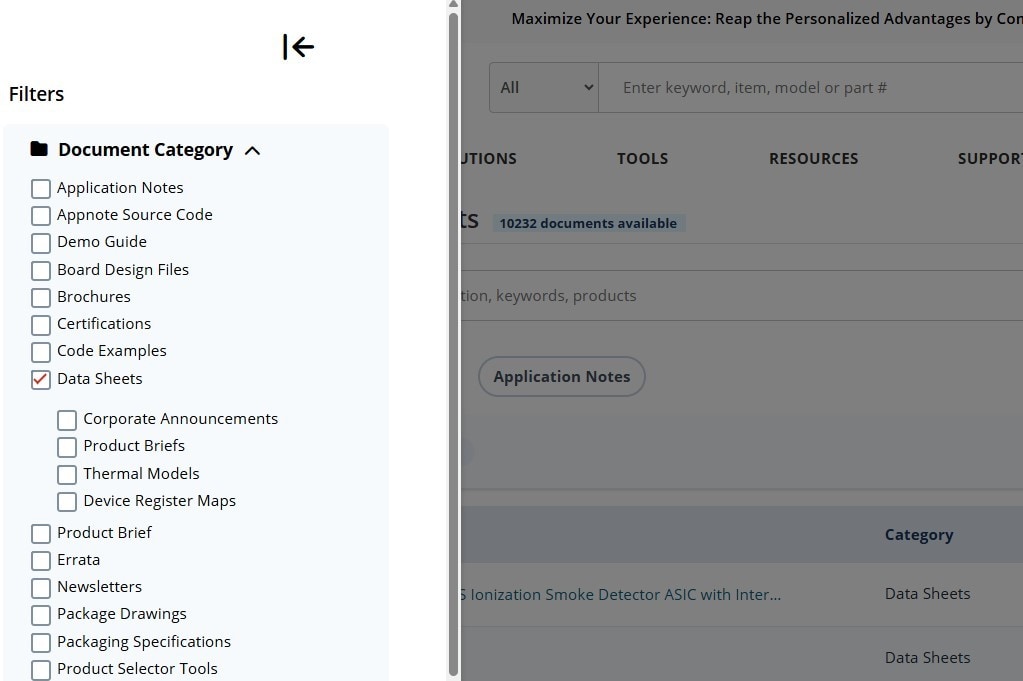
Purpose: Narrows down document listings by category, such as "Data Sheets," "Application Notes," or "Reference Designs."
How to Use:
- Click on a category to select and/or expand it.
- The page will automatically update to display relevant documents.
Quick Filters

Purpose: This area is prepopulated with buttons for the most commonly used search filters.
How to Use:
- Click any of these buttons to add them to your search criteria.
Selected Filters
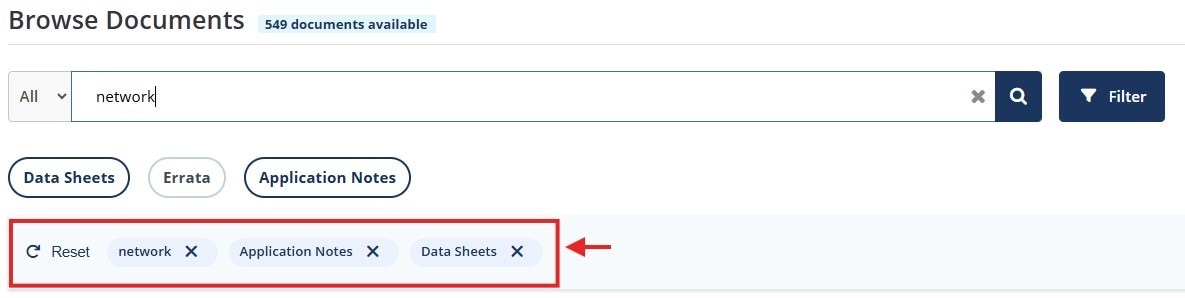
Purpose: Displays all filters that are currently in use. You can use up to ten (10) filters in one search.
How to Use:
- Remove a filter by clicking the “x” on the tag.
- Click Reset to remove all the selected filters.
Document List
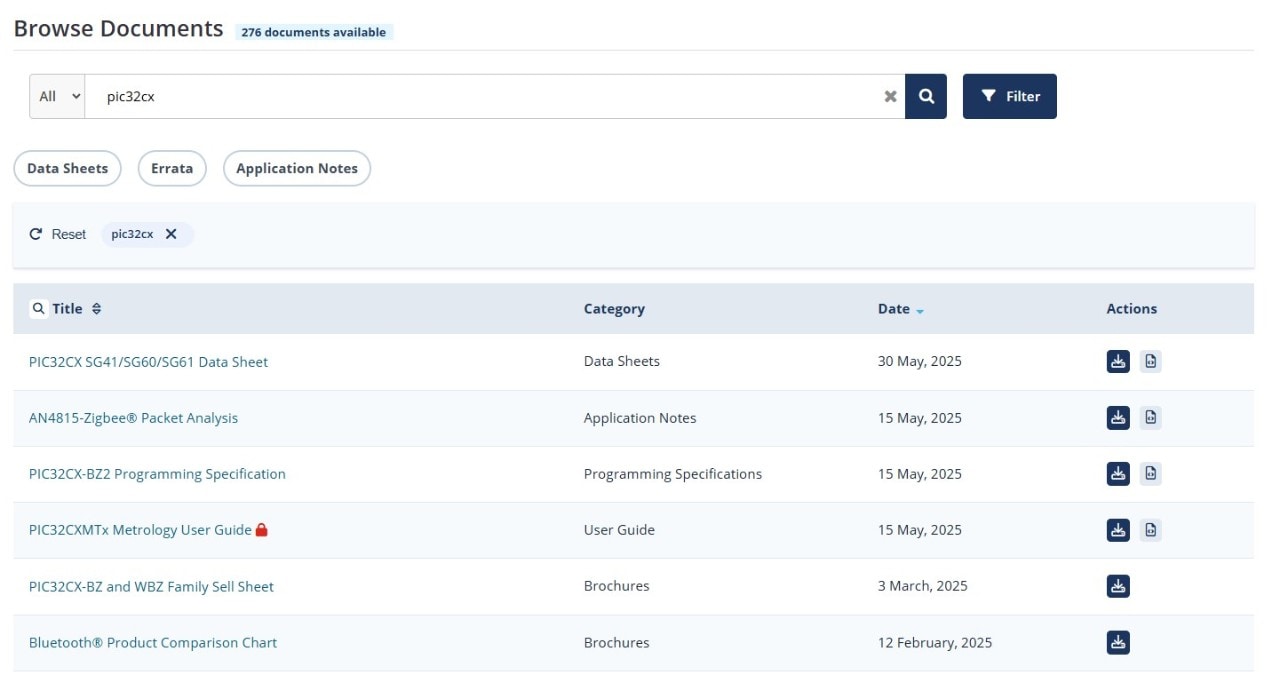
Purpose: This list will display the documents that meet your search criteria. It contains these colums:
- Title: Name of the document, can be sorted
- Category: Type of document
- Date: When the document was published or updated, can be sorted
- Action Icons:
- First icon () is to view/download the document
- Second icon () is to view the online (HTML) version of the document

How to Use:
- Browse through the list of documents. Click the “Load More Documents” button at the bottom of the table to view more search results.

- Click the Action icons or text to view or download the document.
- Click on the sorting icons in the table's header row to sort your documents by title or date.

- Click the magnifying glass icon to the left of the Title heading to open up a Search bar. Enter a document title or keyword to narrow down the list of documents.

- A red lock icon appears next to the titles of secure documents. You must create or log into your myMicrochip account before you can view or download these documents.
