Log in to myMicrochip to access tools and benefits. Sign up in just one minute.
Maximize Your Experience: Reap the Personalized Advantages by Completing Your Profile to Its Fullest! Update Here
Stay in the loop with the latest from Microchip! Update your profile while you are at it. Update Here
Complete your profile to access more resources.Update Here!
true
Top Navigation Menu
This menu will be vsible whenever you visit the Parametric Search Tool:

- Click on first drop-down menu to select the product category
- Click on the second drop-down menu to select the product subcategory
- A chart will be rendered if the subcategory has no additional subcategories under it
- Click on the third drop-down menu to select the final product subcategory to get to parametric charts under the subcategory
- Click on the subcategory name to select the chart you want to view
Advanced Parametric Search Feature
This search bar is located on the top right side and can be used to locate charts that meet your search conditions or keywords.

- Type in any part number to find all the charts that contain that device
- Click on "View Chart" to see a specific chart or use the "Back to chart" button to go back to the original parametric chart
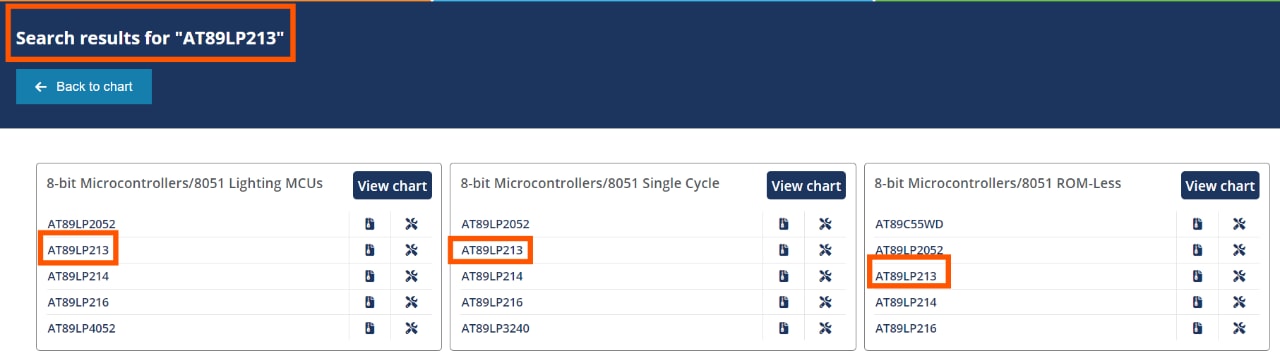
- Type in a product category, keyword or other search term to locate charts related to that topic.
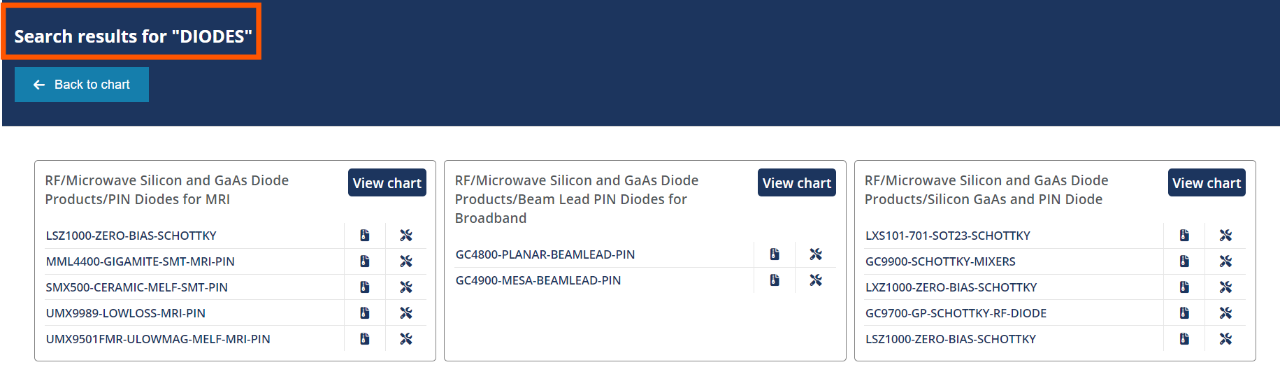
Chart Customization Options

These features are available to customize the charts:
- Use "Filter" to apply the filters in bulk
- Use "Columns" to choose the columns you want to view or to move them into a different sequence to customize your view of the data
- Use "Reset Table" to remove all filters or column sequence you applied and start over
Chart Column-Level Features
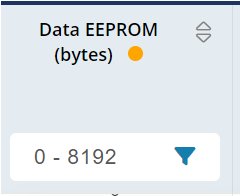
Column headers provide some features to help you refine your search for a product:
- Filter: You can use the filter or slider to narrow down the list of products to meet your requirements
- You can use filters on multiple columns
- Filter in Use: A yellow dot will appear in the title for the column to indicate that it is being filtered
- Sort: If multiple values are available in a column, you can use the sort feature to reorder the column
Chart Row-Level Features

In each row, you will see a product number with a hyperlink to its product page. The icons after the product number, from left to right, can be used to perform the following functions:
- Open a product summary
- Download a PDF version of the data sheet
- Go to an online version of the data sheet (if available)
- View purchase options and add the product to your cart
Purchase Section

- On the purchase details page, use the filters to refine the list of products
- Use the "Back to Chart" button to go back to the parametric chart
Chart Sharing Features
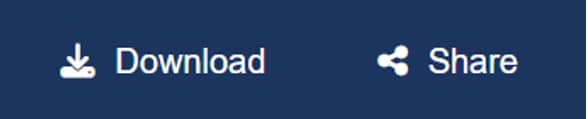
- Use the "Download" or "Share" options to share your filtered chart with your colleagues.
Compare Products
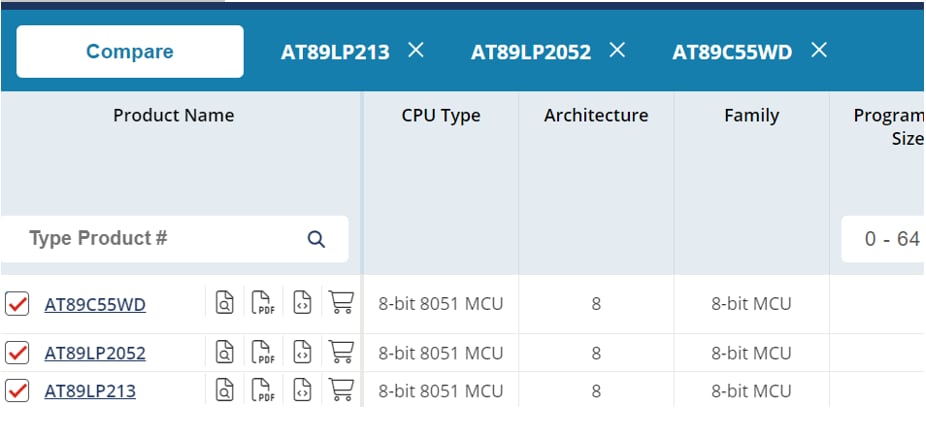
- Select up to five products to compare
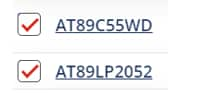
- Click on "Compare" to go to the compare view
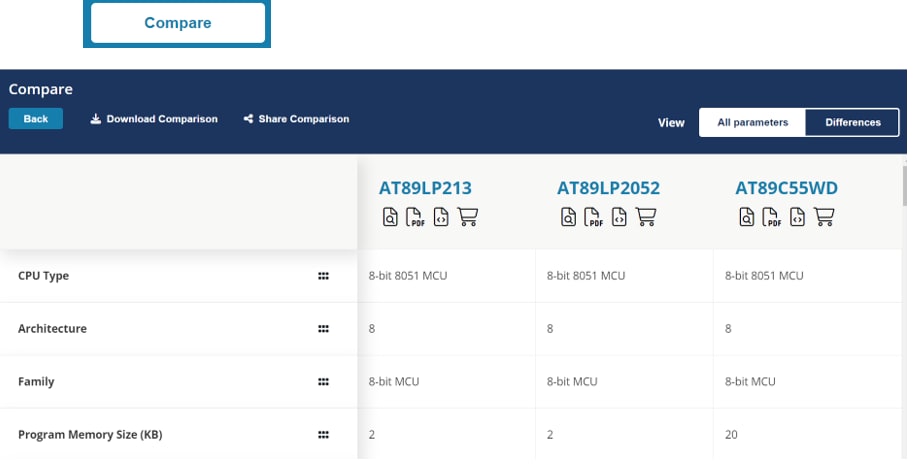
- Click on the parameters in the left column and drag and drop the rows up and down to get a better view based on your requirements
- Use the "Download Comparison" link to download an Excel spreadsheet
- Use the "Share Comparison" link to email the information to a colleague
- Use the "View" option on the top right to view all parameters or just the differences between products
- Use the "Back" button to go back to the parametric chart