Simplify Embedded Development With MCC in VS Code® Video Series
Discover how the new MCC integration in VS Code® streamlines embedded development with intuitive configuration, seamless code generation and advanced features—empowering engineers to build faster and smarter with Microchip tools.
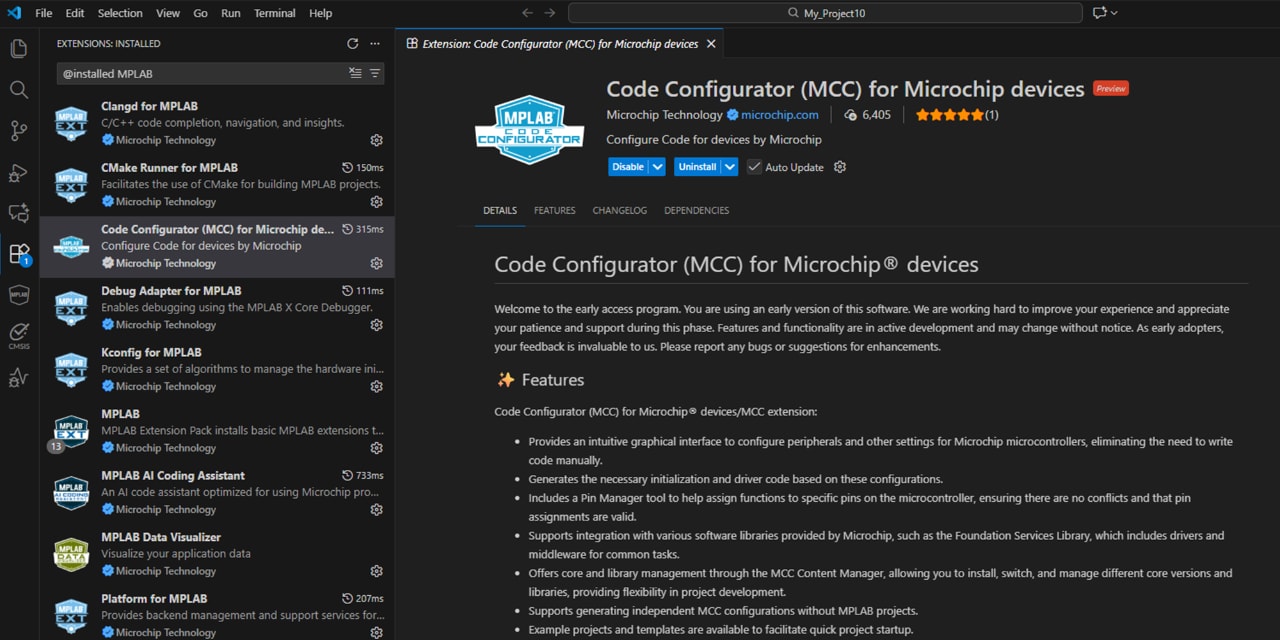
The MPLAB® Code Configurator (MCC) is now available as part of our MPLAB Tools for VS Code®. This powerful extension integrates the intuitive, graphical programming environment of MCC into the versatile Visual Studio Code (VS Code) platform. With MCC in VS Code, users can effortlessly generate seamless, easy-to-understand C code tailored to specific project requirements. The user-friendly interface enables configuration of a comprehensive set of peripherals and functions, enhancing development efficiency for a wide range of applications.
In June 2024, we announced the early access program for MPLAB Extensions for VS Code, enabling seamless project imports from MPLAB X IDE and basic debugging/programming capabilities. This was followed by a blog post in July 2024, Introducing MPLAB® Extensions for VS Code®, which highlighted how the extensions merge MPLAB's ecosystem with VS Code's versatility.
Further advancing this ecosystem, we introduced the MPLAB AI Coding Assistant in February 2025, adding AI-driven features tailored for Microchip product development. The recent addition of MCC support marks a significant enhancement to this integrated development environment. For videos showing how to use the MPLAB AI Coding Assistant’s new Agent Mode, see MPLAB® AI Coding Assistant Using Agent Mode.
Now one of the big missing pieces of the MPLAB ecosystem has been released, namely the support of MCC in MPLAB Tools for VS Code.
Figure 1: The MCC extension, now available in the VS Code Extensions marketplace

The renaming of MCC in VS Code, from MPLAB Code Configurator to Code Configurator for Microchip Devices, is a nod to the new open ecosystem approach that Microchip Dev Tools are now pursuing, i.e., that it will soon be possible to use MCC Configurations in partner ecosystem projects such as Keil and IAR.
To assist users in exploring these new workflows, two YouTube video series have been developed:
- Getting Started Using MPLAB® Harmony in VS Code (for PIC32C and SAM Development)
- Getting Started with MCC Melody in VS Code (for PIC16/PIC18/AVR Development)
Why Watch This Series?
MPLAB Tools for VS Code aren't just about convenience; they're about empowering developers with choice. As noted on our tools page, these extensions support importing projects, CMake builds, debugging with MPLAB tools and full MCC integration. They work seamlessly with XC compilers, Data Visualizer and even emerging AI features. Community feedback from the early access program is shaping future updates, so now's the time to get involved.
Whether you're a hobbyist, student or professional engineer, this series will help you harness these tools for faster, more efficient embedded development. Head over to YouTube to watch the full playlist, and don't forget to like, subscribe and comment with your experiences!
These series provide a comprehensive guide to leveraging MCC—now fully integrated into VS Code—to simplify peripheral configuration and code generation. These two series cover both content libraries supported in MCC in VS Code, namely MPLAB Harmony and MCC Melody. The series addresses essential tasks such creating new projects and importing projects from MPLAB Discover. The series also covers advanced features like working with multiple MCC configurations, a new feature for MCC, which is available only in VS Code.
Figure 2: MCC as a configuration tool can configure both the MPLAB Harmony and MCC Melody content libraries. The Select Content Type selection option is one of the filters in the MCC content manager.
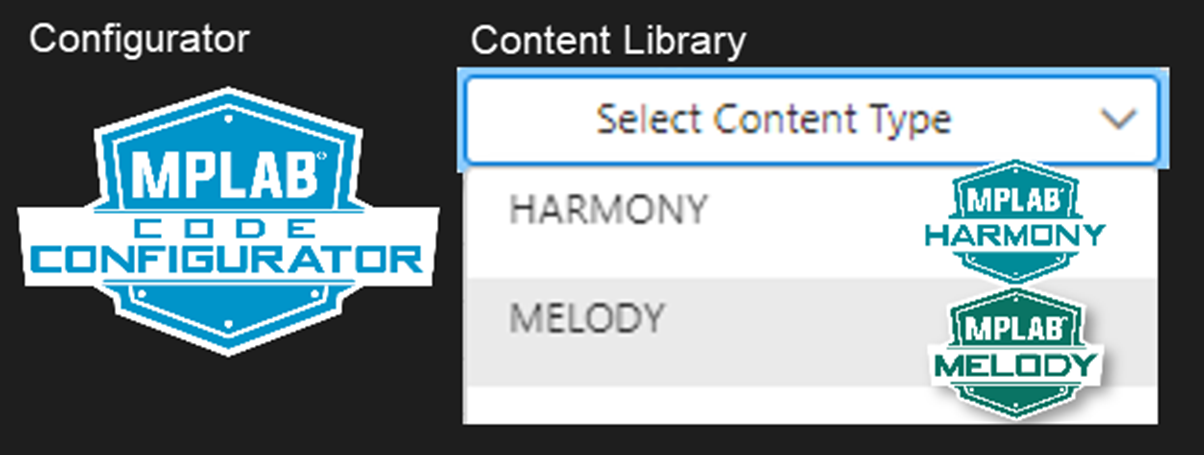
Both Getting Started with MCC in VS Code video series provides a comprehensive hands-on walkthrough of using MCC within the MPLAB Tools for VS Code for the MPLAB Harmony and MCC Melody content libraries, respectively.
For each content library the same important use cases are covered, listening to developer's train of thought as key uses cases are implemented and, in all cases, verified on hardware and by using the MPLAB Data Visualizer in VS Code.
There are two videos common to both series.
The first video common to both series is: MCC in VS Code®: Introduction to the Video Series (in MPLAB Harmony Playlist, in MCC Melody Playlist). In this intro video we discuss “Why VS Code?” (fast startup, automatic updates and powerful language server-based code intelligence). Then the two parallel learning paths are introduced. The one for you depends on your MCC Content type preference, and/or the MCU device architecture selected.
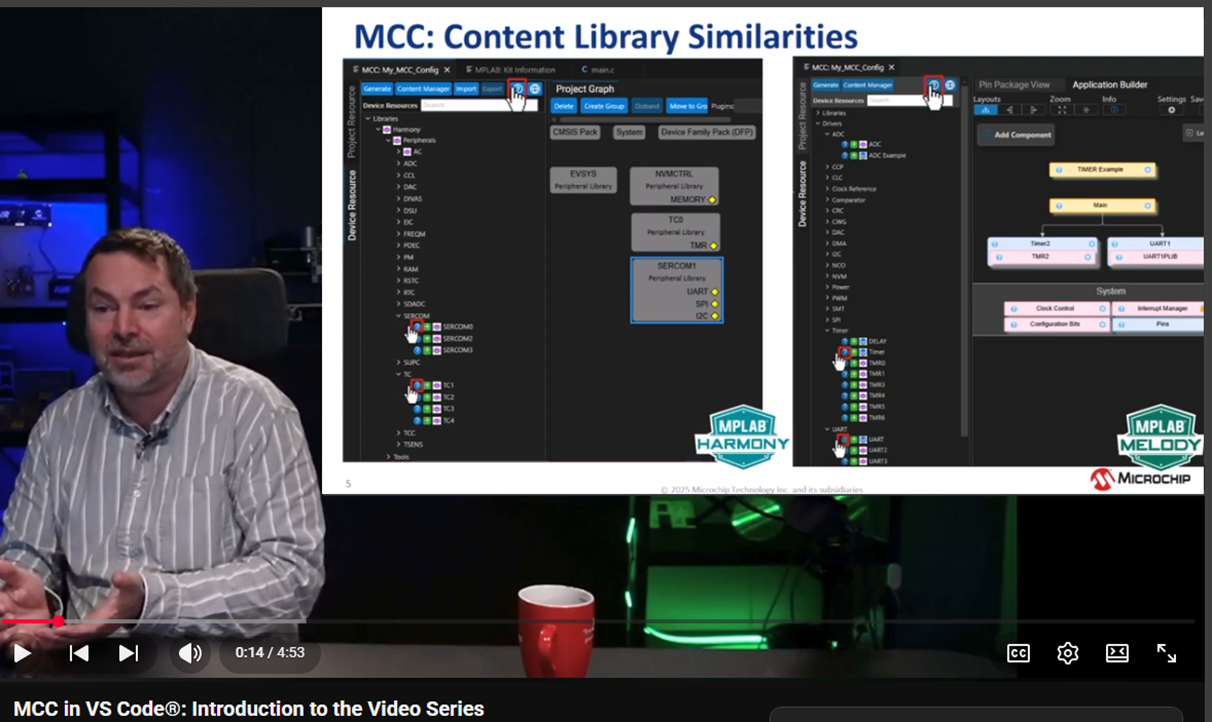
Supercuts are available for both series, which give you short highlights of each video in the series. Here the audio description is calm and measured, while the action is quick (and intense). After the whirlwind overview you’ll be able to start the series at a more normal pace, or dive into a particular video of interest:
The basics of working with MCC in VS Code include creating basic projects from scratch and working with MPLAB Discover Projects.
Creating basic projects from scratch:
Here, similar use cases are used for both Melody and Harmony, to facilitate comparison of their respective development flows.
Importing and upgrading projects from MPLAB Discover:
Two videos of interest related to MPLAB Discover projects are linked below.
- The video on the left will help you to multiply the usefulness of MPLAB Discover projects, by learning how to modify examples to run on the board you have.
- The video on the right uses a project which shows how to find all clients on an I2C bus, in this case on the Curiosity Nano Explorer, we find 10 I2C clients.
MPLAB® Harmony in VS Code®: Modifying an MPLAB Discover Project to Run on a Different Board |
MCC Melody in VS Code®: Importing an Example Project from MPLAB® Discover |
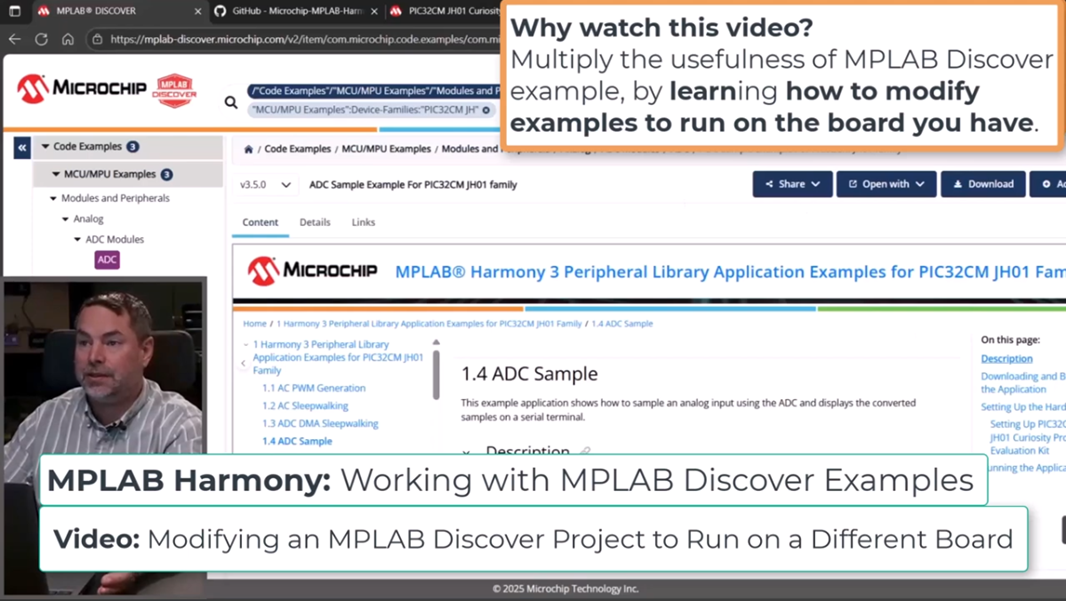 |
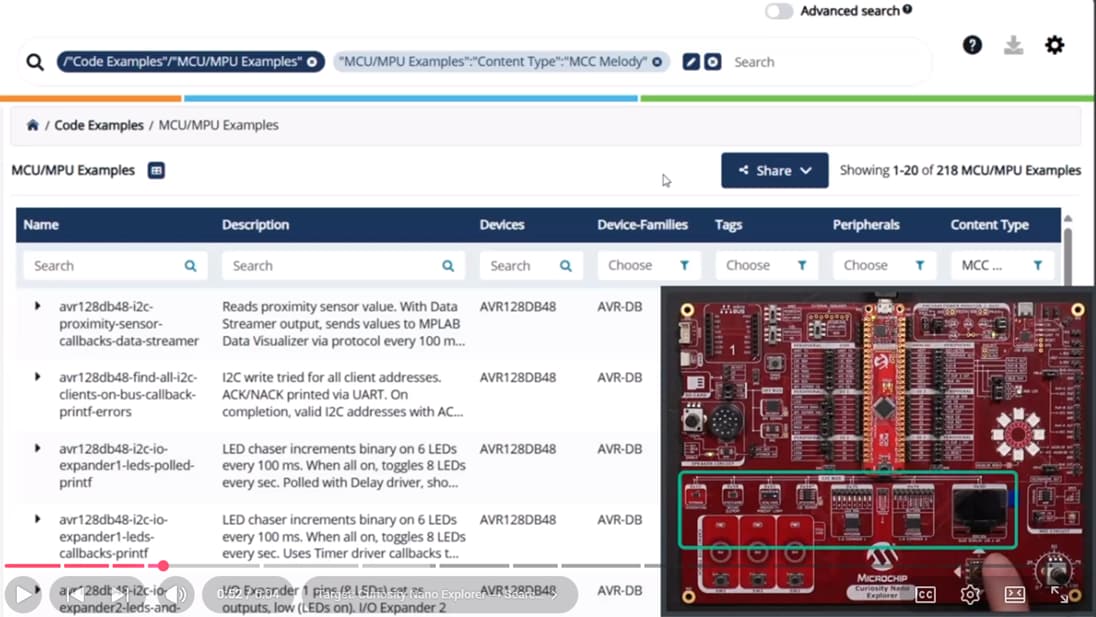 |
The second video common to both series is: MCC in VS Code®: Introduction to Multiple MCC- and MPLAB® Project-Configurations (in MPLAB Harmony Playlist, in MCC Melody Playlist). Here the advanced use cases begin—buckle up!
Why watch this video? Understand the options to better optimize the MPLAB Project structure (in VS Code), to fit your use case, i.e.: a workspace containing Multiple MCC Configurations, associated to different MPLAB project configurations (same MPLAB Project), or Related MPLAB projects—each with its own MCC configuration.
By default, the process of creating an MCC project follows the process when one uses MCC in MPLAB X IDE, i.e., when selecting the defaults an MCC configuration will be created inside the MPLAB project (see the first 90s of this video).
New workflows supported by MCC, only in VS Code include the ability to create a new MCC configuration without yet having an existing MPLAB Project configuration. To connect this standalone MCC configuration to an MPLAB Project, the MPLAB MCC: Configure Associated Project command can then be used.

In these videos, time is spent on understanding key configuration files in an MCC project in VS Code, specifically the mcc.vscode and the project.json files.
- The MCC Melody use case for Multiple MCC Configurations creates an I2C Proximity Sensor project, where three different MCC configurations are created for three different MPLAB Data Visualizer protocols, namely Printf, Data Streamer and DV Run Time.
- The MPLAB Harmony use case for Multiple MCC Configurations show how to use different MCC configurations to support different boards, i.e. with different pin outs and config settings. Here, we go into quite some details of the MPLAB project configuration in VS Code.
When discussing multiple configurations, two videos are again highlighted.
- The video on the left will show you how to refactor a single-project setup (two MCC configs with two project configs, each with very large file sets, into two independent PIC32CM projects (MC & JH) that live side-by-side in one VS Code workspace. This can reduce confusion and make development simpler.
- The video on the right starts off running the second MCC Config, which implements the Data Streamer Protocol, then goes on build up the third MCC Config, which implements the DV Run Time protocol, for the MPLAB Data Visualizer. This video shows how, when using this protocol, we can directly find static or volatile variables in the .elf file, so no manual framing is needed.
MPLAB® Harmony in VS Code®: From One Project with Multiple MCC Configs → Two Projects in a Workspace |
MCC Melody in VS Code®: I2C Proximity Ex. 3 - Callbacks + DV Run Time |
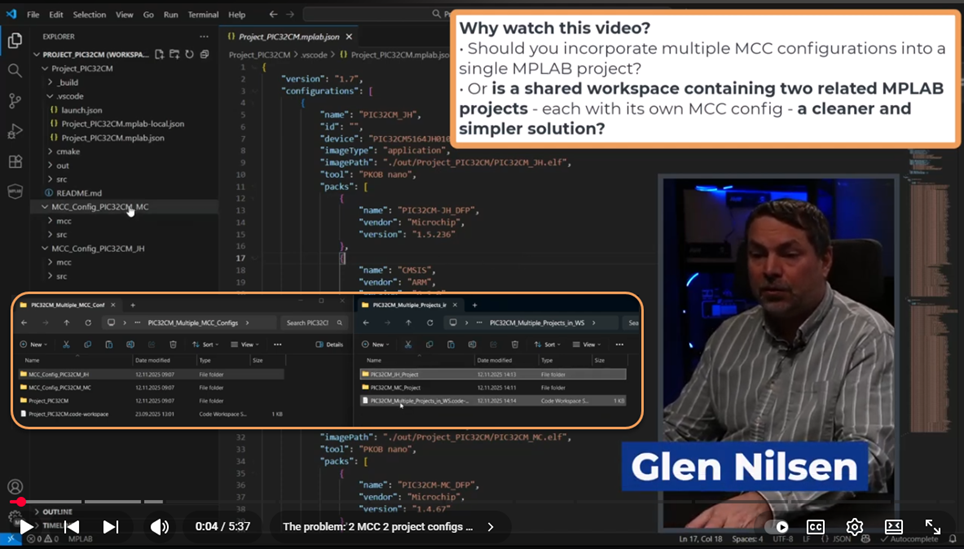 |
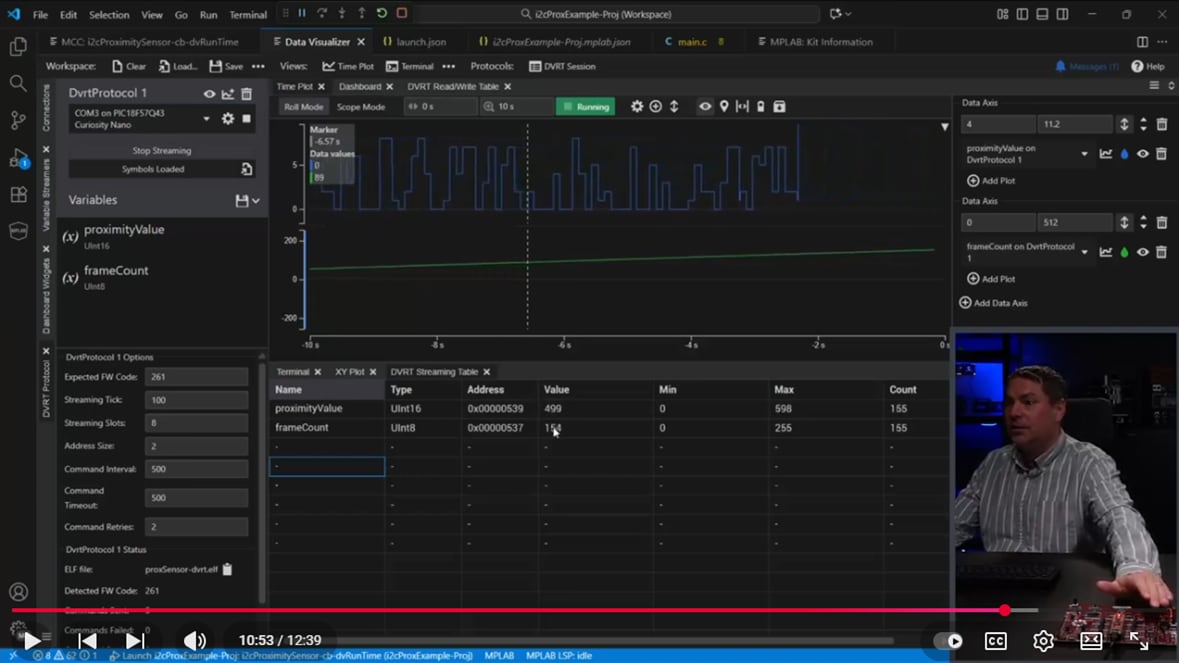 |
If you’re new to VS Code, the learning curve will be steep, but you’ll learn to love the development flows.
For more details, visit the MPLAB Tools for VS Code page or the following references could be particularly useful:
- Get Started for MPLAB® X IDE Users New to Visual Studio Code (VS Code®) - Developer Help
The "Get Started for MPLAB® X IDE Users New to Visual Studio Code (VS Code®)" provides quick-start instructions that serve as a fast reference for new users. - MPLAB X IDE to MPLAB Tools for VS Code Migration Guide
The "Migration Guide from MPLAB X IDE to MPLAB Tools" provides a more comprehensive context and graphical feature comparisons, with links to additional video tutorials (i.e., Code Configurator for Microchip Devices) and Developer Help resources.
These videos showcase the flexibility of VS Code's multi-folder workspaces, allowing symmetrical management of MCC and project configurations at the workspace level—a fresh approach for MPLAB users.
Let's code smarter—see you in the videos!
Getting Started Using MPLAB® Harmony in VS Code (for PIC32C and SAM Development)
- MCC in VS Code®: Introduction to the Video Series
- MPLAB Harmony® in VS Code®: All Videos Supercut
- MPLAB® Harmony in VS Code®: Creating a new 100ms Timer Project
- MPLAB® Harmony in VS Code®: New Project Part 2 - Hello World! STDIO and Loopback
- MPLAB® Harmony in VS Code®: Importing and Upgrading MPLAB® Discover Projects
- MCC in VS Code®: Introduction to Multiple MCC- and MPLAB® Project-Configurations
- MPLAB® Harmony in VS Code®: Managing Folder Level Freedom when Importing
- MPLAB® Harmony in VS Code®: Modifying an MPLAB Discover Project to Run on a Different Board
- MPLAB® Harmony in VS Code®: Multiple MCC Configs in VS Code - Part 1
- MPLAB® Harmony in VS Code®: Multiple MCC Configs in VS Code - Part 2
- MPLAB® Harmony in VS Code®: From One Project with Multiple MCC Configs → Two Projects in a Workspace
Getting Started with MCC Melody in VS Code (for PIC16/PIC18/AVR Development)
- MCC in VS Code®: Introduction to the Video Series
- MCC Melody in VS Code®: All Videos Supercut
- MCC Melody in VS Code®: Importing an Example Project from MPLAB® Discover
- MCC Melody in VS Code®: Creating a New 100ms Timer Project and Programming
- MCC in VS Code®: Introduction to Multiple MCC- and MPLAB® Project-Configurations
- MCC Melody in VS Code®: Handling Multiple MCC and Project Configurations - Part 1
- MCC Melody in VS Code®: Handling Multiple MCC and Project Configurations - Part 2
- MCC Melody in VS Code®: I2C Proximity Ex.1 - Polled + Printf
- MCC Melody in VS Code®: I2C Proximity Ex. 2 - Callbacks + Data Streamer
- MCC Melody in VS Code®: I2C Proximity Ex. 3 - Callbacks + DV Run